
Jamb is a computer-based test (CBT), meaning that all the questions are set and should be answered using a computer.
- Are you scared and do not know how to operate the computer?
- Is this your first time taking Jamb?
You do not need to be computer literate before attempting Jamb.
All you need is knowledge of properly using your Mouse and keyboard.

In using the keyboard, these are the essential things you should know when in the exam hall…
To select your preferred answer for each question, please use the following prompts:
- To choose option A, press the letter “A.”
- To choose option B, press the letter “B.”
- To choose option C, press the letter “C.”
- To choose option D, press the letter “D.”
If you want to move on to the next question, press the letter “N.” Conversely, if you revisit the previous question, press the letter “P.”
Once you have answered all the questions for your four subjects, please press the letter “S” to submit your exam. Please note that upon doing so, a confirmation message will appear on the screen, asking you to confirm your submission.
If you are ready to submit, press “Y” to confirm. However, if you would like to review your answers before submitting them, press the letter “R” to return to the questions without submitting them.
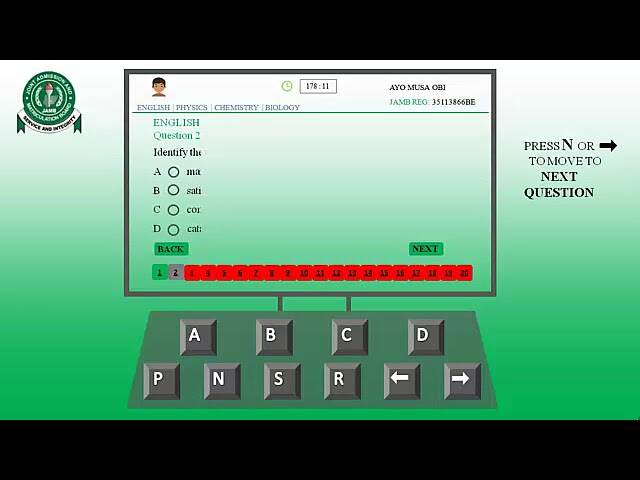
It is crucial to remember that once you have pressed “Y” to confirm your submission, it will be final, and you will not be able to go back to change your answers. Please ensure that you have thoroughly reviewed your answers before submitting your exam.
- When handling your Mouse, you must avoid making mistakes or wrongly clicking on a wrong answer.
Here are a few to guide you through…

Step 1:
While handling the Mouse, you must move the cursor to the option you want to choose and position it directly on the small circle behind it.
Step 2:
After placing it on the small circle behind your option, Left-click on your Mouse to select that option.
Step 3:
After selecting your answer, move the cursor to point to the “NEXT” button and left-click on the Mouse.
Step 4:
Repeat steps 1-5 for the next and other questions.
Once you have answered all the questions:
Step 5:
After you have attempted all the questions and are satisfied with your answer, and you want to submit, move the cursor to the “SUBMIT EXAM” button and left-click on the Mouse.
Step 6:
You will get a pop-up message immediately after you click Submit, asking if you want to submit.
Step 7:
Left-click on “YES” to confirm your submission.
But If you need to return to the questions, left-click “NO” or “RETURN.”







